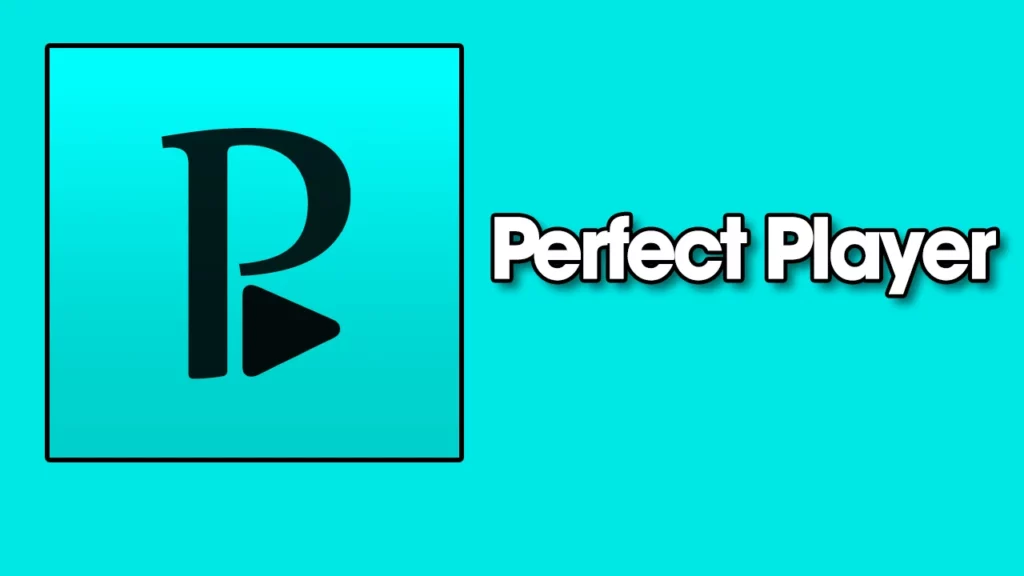Perfect Player IPTV, an Android media player by Niklabs Software, offers a wide range of features, including EPG, IPTV playlist, m3u, live TV, VOD, series, XML, groups, logos, and an intuitive navigation menu. It supports local files and works seamlessly on televisions, tablets, and smartphones. The application is available in both free and paid versions.
To download the app, click here.
Perfect Player IPTV has a number of key features that set it apart from other media players, such as EPG, live TV, VOD, series, groups, logos, grid, list and table view, m3u playlist, channel locking, channel favorites, auto-reloading of fresh content via m3u, six different themes, and support for Android TV/Box via remote. Additionally, the app offers PIN code protection and backup and restore options.
The app can be downloaded and installed directly from Playstore for free. However, if you need to install it on a device that only supports APK files, you can download Perfect Player IPTV APK.
To download and install APK, follow these steps:
- Go to the Firestick homepage and click on the search icon.
- Search for “Downloader.”
- Click on Downloader and then click on the “Download” or “Get” button on the next page.
- Once the app is downloaded, go back to the homepage and click on the Downloader icon among the recently installed apps.
- When the app is opened, it will ask you to put the URL to any APK app. Put this address (https://lofertech.com/apps/perfectplayer.apk) to download Perfect Player IPTV for Firestick APK directly.
- You’ve successfully installed Perfect Player IPTV on your Firestick. Check the home recently installed apps to confirm.
To set up the IPTV service on Perfect Player IPTV, follow these steps:
- Open the app and accept their terms of service.
- The navigation menu will appear. Click on the gear icon.
- Select “General.”
- Select “Playlist (URL or path).”
- An edit bar will appear to add/paste m3u URL or a folder icon on the right side to choose a locally downloaded m3u file.
- Select XC from the available three options and paste the playlist m3u URL.
- Name it something and tap OK.
- Go back to the homepage of the app. The app will start downloading channels, VOD, series, EPG, and logos from the service provider.
- Once the download is complete, the app is ready to be used.
Perfect Player IPTV has downloaded all available data from the provider with channel groups, VOD, series, EPG, and logos. While playing a live stream, the logo and EPG data will be displayed.
To access movies or series, select the tabs button to the right of the channel group name and then go to the main menu, download icon, select source (IPTV, files, VOD, series), and it will load all available relevant content. You can then open the relevant group and play the VOD.
Perfect Player IPTV is a versatile media player that can be used on televisions, Android boxes, smartphones, or Firestick.