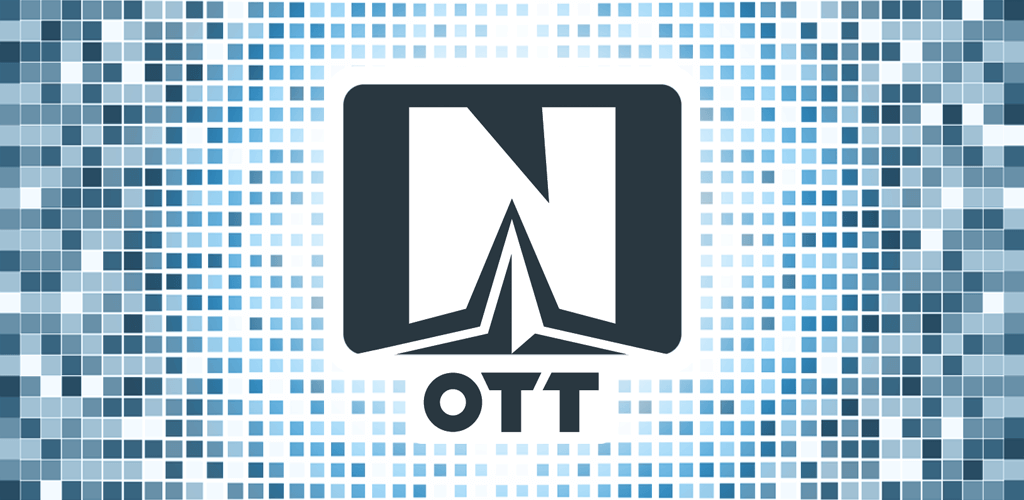Here’s a step-by-step guide on how to configure and install IPTV using the OTT Navigator IPTV application:
- First, download and install the OTT Navigator IPTV app from the Google Play Store or use this url to download it directly: https://d.apkpure.com/b/APK/studio.scillarium.ottnavigator?version=latest
- Launch the app and you will see a welcome screen. Tap on “Agree” to accept the terms and conditions.
- Once you accept, you will be taken to the main screen. From here, tap on the “Settings” icon at the bottom right corner.
- In the “Settings” menu, select “Playlist” and then tap on the “Add playlist” button.
- Enter the name of your IPTV provider in the “Name” field and the IPTV playlist m3u URL in the “Playlist URL” field. Make sure to get the correct URL from your IPTV provider.
- Tap on “Save” to add the playlist. The app will then start loading the channels from the playlist.
- Once the playlist is loaded, you will see the list of channels on the main screen. Tap on a channel to start playing it.
- If you want to customize the app’s settings, you can go back to the “Settings” menu and make changes to the video player, audio settings, and other options.
That’s it! You should now be able to watch live channels using the OTT Navigator IPTV app.